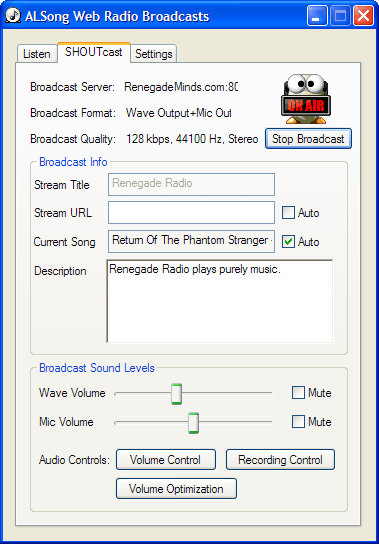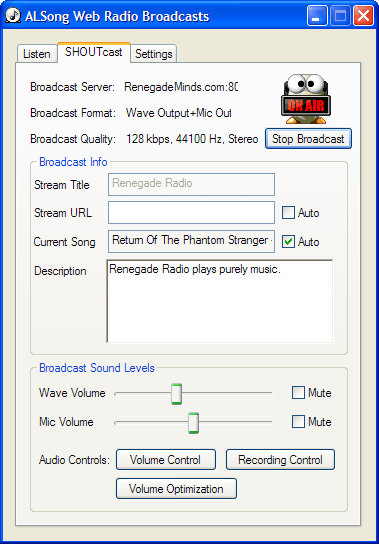
 Broadcast Server: This is the server which broadcasts your web radio station and is set on the settings tab. Broadcast Server: This is the server which broadcasts your web radio station and is set on the settings tab.
 Broadcast Format:
This shows what format you are broadcasting: Wave/Mic or ALSong output.
This is set on the settings tab Broadcast Format:
This shows what format you are broadcasting: Wave/Mic or ALSong output.
This is set on the settings tab
 Broadcast Quality:
This shows the current broadcast quality as chosen on the settings tab. Broadcast Quality:
This shows the current broadcast quality as chosen on the settings tab.
 Start/Stop Broadcast:
Click this button to start broadcasting your web radio show. You must have your settings correct for this to work. Start/Stop Broadcast:
Click this button to start broadcasting your web radio show. You must have your settings correct for this to work.
 Broadcast Info:
This information is what your listeners will see. Broadcast Info:
This information is what your listeners will see.
- Stream Title - This corresponds to the "Stream Title" or "Stream name" in a SHOUTcast server. Somtimes this will be formatted. For information on this, check the "sc_serv.ini" file and look for the
"TitleFormat=" entry and the accompanying documentation.
- Stream URL - This is an Internet address of your choosing. You can point it to your own web site or blog. It must be fully formatted. e.g.:
GOOD: http://www.mysite.com/
GOOD:
http://www.mysite.com/blog/
GOOD: http://blog.mysite.com/index.aspx?show=1248
BAD: www.mysite.com
BAD: www.mysite.com/blog/
BAD: blog.mysite.com/index.aspx?show=1248
- Current Song - Check Auto to display the name of whatever song is currently playing, or uncheck auto and enter a name for your web radio show segment.
- Description - Enter a description for your web radio station. Various SHOUTcast servers, clients, or web sites may or may not display this.
 Broadcast Sound Levels: This section lets you control volumes and mic usage. Broadcast Sound Levels: This section lets you control volumes and mic usage.
- Wave Volume - This corresponds to the "Stream Title" or "Stream name" in a SHOUTcast server. Somtimes this will be formatted. For information on this, check the "sc_serv.ini" file and look for the
"TitleFormat=" entry and the accompanying documentation.
- Mic Volume - This may be the streaming file name ("listen.pls" by default) or an address to your web site, depending on the SHOUTcast server or client displaying it.
Leaving it blank or checking Auto will display an ALTools address. Remember that your mic must not be muted in Recording Volume.
- Audio Controls - The audio controls let you adjust hardware (sound card) settings. It is only available when you have your sound card selected as the Input Device on the settings tab.
Volume Control: Click this to open the playback volume controls for your sound card.
Recording Control: Click this to open the recording volume controls for your sound card.
Volume Optimization: Click this to automatically
adjust volume levels for the music and mic.
- Toggle Mic On/Off - When ALSong Output is selected as the input device on the settings tab, this lets you stop streaming music from ALSong and use your mic instead.
This is ideal if you want commentary or background music.
Toggling the mic on will pause whatever music is currently playing.
|
 Broadcast Web Radio with SHOUTcast
Broadcast Web Radio with SHOUTcast  Broadcast Web Radio with SHOUTcast
Broadcast Web Radio with SHOUTcast